I was having a great time in Battlefield: Bad Company 2 this morning (11 kills and no deaths using the UAV!) when suddenly and inexplicably, I was booted out of the game. Thinking that BC2 crashed, I tried to launch it again, but then Mumble, Windows Live Messenger and even Steam closed themselves.
So here I was in a state of panic, wondering what happened to my PC. Then I saw the time. It was 3.15am. Windows had just decided to restart itself to install system updates. FFFUUUUUUU- there goes my awesome kill streak. What’s worse is that my stats were not saved to the BC2 server!
Well folks, let my mistake be a lesson for you: Set Windows so that its automatic updates doesn’t interfere with your late night gaming sessions. These instructions are for Windows 7, but they should work on Windows Vista as well. I don’t personally use Windows XP, so I’m unable to provide a step-by-step. If someone could provide Windows XP instructions for our readers, I would be grateful!
Step 1: Open Windows Update
To configure Windows Update, we must first open its settings pane. Click on the Start button, then click on All Programs, and look for the Windows Update application.
Within the Windows Update application, click on the “Change Settings” link in the left sidebar.
Step 2: Customize update settings
The relevant settings we’ll be looking at are under the “Important updates” section. Click on “Install updates automatically (recommended)” and you’ll be greeted with four choices in a drop-down menu.
If you do not want Windows Update to interfere with your gaming session at all, I recommend you choose the “Download updates but let me choose whether to install them” option. This way, Windows still automatically downloads all the latest security patches. It’s just that you’ll be prompted to manually install updates rather than Windows handling it for you.
Now, while making sure that you get pure, uninterrupted gaming goodness is vital, it is also important that Windows is constantly updated to keep it safe from computer security threats. If you’re the forgetful or lazy kind, then you should consider leaving the setting at “Install updates automatically”. Instead, change the time updates are installed from the default 3 am to something else – say 11 am, when you should be at work or in school. This way, you’ll get the best of both worlds without having to worry about installing updates on your own.

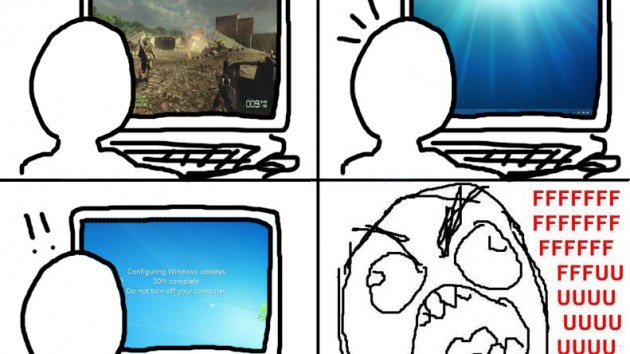


Have your say. Add your comments: